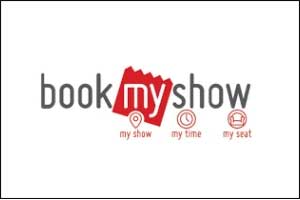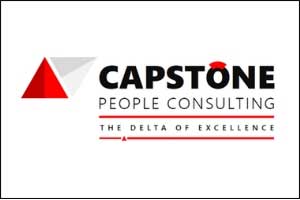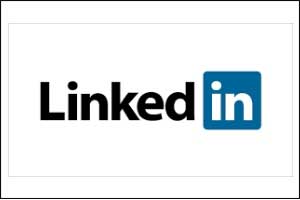Advanced Diploma – 3D Animation Graphics
Fees: Rs. 1,21,281 1,65,551 1,?5,551/-
- Fees: Rs.
1,21,2811,65,5511,?5,551,/- - Duration: 1 Year / 6 Months
- Work on Projects & Assignments
- All Inclusive of Books, Certification, and GST
- Software Covered: Autodesk 3Ds-MAX™, Adobe Photoshop™, Adobe After Effects™, Adobe Premiere™, Adobe Flash™, Autodesk Maya™, Autodesk Mudbox™, Adobe Audition™
About Course
Softpro offers Advanced Professional 1 Year Multimedia Diploma. This Course gives you the freedom to design and give life to your characters. This Course is a combination of Graphic Design, 3D Animation, Video Editing, Composting. Diploma in Multimedia is a Certified Advanced Diploma Course with all the aspects of Pre & Post Production.
I. Pre Production (Sketching)
- Planning
- Sketching
- Scripting
- Storyboarding
- Concept Art
II. Production
- Modelling
- Texturing
- Lighting
- Rigging
- Skinning
- Explosion
- Animation
III. Post Production
- Editing
- Compositing
- Sound Editing
- Broadcast
INSTANT INQUIRY
CALL: 9833900330 / 9324347326
Course Content
I. Pre-Production
Module 1. Visualization, Sketching & 2D Storyboarding
- Artistic Visualization
- Basics of Drawing
- Types of Lines
- Types of Shading
- Types of Tracing
- Free Hand Drawing
- Working with Layouts
- Visual Grammar
- Anatomy (The Head & the Figures)
- Facial Expressions: Figures
- Figure sketches study
- Concepts to basic techniques in Animation
- Construction Line
- Character Development
- Storyboard Making
- Lighting & Shading Study
- Classical Animation
- Principles of animation
- FlipBook Design with Light Box
- Developing a storyline concept
- Outlining Conceptual ideas
- Animation Layout and Design
INSTANT INQUIRY
CALL: 9833900330 / 9324347326
II. Production
Module 2. Animation Fundamentals
- Course Overview
- Getting Started with Maya
- Basic Modelling
- Model Detailing
- Model Finishing and Delivery
- Laying out UVs
- Materials
- Textures
- Rigging for Animation
- Animation in Maya
- Dynamics in Maya
- Lighting
- Rendering
Module 3: Modelling
- Exploring the UI of Maya
- Exploring Types of Objects
- Creating Primitive Objects
- Exploring Viewport Modes
- Understanding the Pivot Point
- Polygon Modelling
- Understanding Polygon Geometry
- NURBS Modelling
- Understanding a NURBS Curve
- Drawing and Modifying NURBS Curve
- Understanding a NURBS Surface
- Working with Booleans
- Products and Environment Modelling
Module 4. Texturing
- Exploring Different Types of Materials
- Understanding Materials Attributes
- Working with Hypershade Window
- Texturing in Maya
- Different Types of Textures
- Advanced UV Texturing Mapping
- Shading and Texturing Surfaces in Maya
- Assigning Material to Surfaces
Module 5. Lighting
- Working with Different Types of Lighting
- Creating Light Effects in Maya
- Understanding Shadows and Mental Ray
- Exploring Rendering Nodes
- Mental Ray Attributes
- Various Camera Types
- Creating and Animation with Cameras
- Overview of Cameras Attributes
Module 6. 3Ds Max interface
- Creating objects
- 3D objects from 2D shape
- Transforms: position, rotation, and scale
- Managing objects: layers, hide, and isolate
- Introduction to materials
- Adding lights and cameras
- Rendering: V Ray
- More complex objects: Modifiers
- Booleans and compound objects
- Introduction to polygon modelling
- More complex materials: UVW coordinates
- Maps and Materials
- Texture unwrapping and painting with Photoshop
- Introduction to animation
- Keyframe animation
- Animating lights and cameras
- Rendering animation sequences
- Editing and compositing animation footage
Module 7. Rigging, Skinning & Expressions, Animation
- Rigging, Skinning & Expressions, Animation
- Various Types of Animation Methods in Maya
- Maya Keyframe Animation
- Advanced Graph Editor Tips
- Camera Animation
- Attach an object to a Motion Path Animation?
- Rigging, Constraints, and Deformers
- Character Rigging and Animation
- IK Spline Handle Tool
- Creating and Using Paint Effects
- Create a composite of Paint Effects strokes
- Exploring the Paint Effects Canvas
- 2D-3D Canvas Techniques
- Understanding Dynamics and Particle System
- Exploring Different Dynamic Systems
- Create nParticles in Maya
- Fluids Effects and Their Types
- How to work with nHair?
- Creating and Editing nCloth
- Working with Types of Rendering Methods
- Software and Hardware Rendering
- Overview of Vector Rendering
- Setting up Render Using Mental Ray Rendering
- Rendering a Scene
- Working with Rendering Layers
- Exploring Render Nodes Reference Library
Module 8. Premiere Pro Interface
Lesson 1. Learning the Premiere Pro interface
- Understanding digital video
- Switching Premiere Pro Workspaces
- Opening, closing, and moving panels
- Understanding the Application Tools
- Setting Application Preferences
- Using the Project Panel
- Understanding media management
- Creating and organizing bins
- Using the Media Browser Panel
- Previewing Clips: Hover Scrub vs Source Monitor
- Transcoding Video
- Locating Missing Media
Lesson 2. Learning to edit clips
- The Cuts-Only Editing Methodology
- Continuity editing
- A Roll vs. B Roll & Cut-ins
- Cut-aways & Cutting on action
- Working with Multiple Video Tracks
- Adding and deleting tracks
- Renaming tracks
- Trimming Clips in the Source Monitor
- Adding Clips to the Timeline
- Making Insert and Overwrite Edits
- Using the Timeline Editing Tools
- Markers: Timeline vs Clip
Lesson 3. Using video & audio transitions
- Understanding Transitions
- Adding transitions to video clips
- Preparing a clip to receive transitions
- Editing transition settings
- Adding an Audio Transition
Lesson 4. Learning to use Premiere Pro graphics
- Understanding the Uses of Titles in Video
- Creating & working with Graphic Clips
- Adding Images to a Graphic Clip
- Creating an end credit roll
- Time stretch and frame blending
Lesson 5. Working with imported graphics
- Working with Photoshop & Illustrator Files
- Importing layered Photoshop files into projects
- Understanding and Animating Static Clip Effects
- Position | Scale | Rotation | Opacity
- Adding Transitions & Effects to Images
Lesson 6. Using Premiere Pro Video Effects
- Understanding Video Effects?
- Animating Static Clip Effects
- Animating text with keyframes
- Applying Video Effects to Clips
- Timeline vs Project Panel
Lesson 7. Premiere Pro audio editing
- Understanding Clip Audio
- Using the Essential Audio Panel
- Assigning Audio Clip Types
- Exporting from Premiere Pro
Lesson 8. Greenscreen Footage
- Creating a Garbage Matte
- Working with the Ultra Keyer
- Learning to stabilize shaky footage
- Using the Warp Stabilizer
Lesson 9. Advanced Editing in Premiere Pro
- Using the Trim View
- Slip, Slide and Rolling Edit Tools
- Match frames
- Nested timelines (Sequences)
Lesson 10. Masking Techniques in Premiere Pro
- Using keys & matte keys
- Color, Garbage &Track mattes
- Advanced transitions
- Advanced Audio editing in Premiere
Lesson 11. Integrating Photoshop
- Animating
- Importing layers as a sequence
- Alpha channels
- Updating Photoshop files
Lesson 12. Integrating After Effects
- Working with Premiere projects in After Effects
- Non-destructive integration
- Integrating Audition with Premiere Pro
- Working with Premiere projects in Audition
Lesson 13. Color Correction in Premiere Pro
- Creating a new reference monitor window
- Gang to reference monitor feature
- Working with color scopes
- 3 Point Color Correction
- Color Match
Lesson 14. Project optimization
- Using Media management
- Managing multiple projects
- Optimizing system performance
- Optimizing render speed
- Render que Output module templates
Lesson 15. Using the cloning tools
- Understanding high dynamic range
- Creating linear HDR compositing
- Understanding color management
- Creating Look up tables (LUT)
Lesson 16. Color, light, and heat
- Creating Lighting qualities
- Changing lighting direction & light strength
- Creating reflections & realistic shadow
- Understanding Multipass 3D compositing
Lesson 17. Creating environmental effects
- Creating fog, smoke, mist, wind, precipitation
- Making realistic fire and heat distortion
- Creating explosive effects
Lesson 18. Rotoscoping video footage
- Creating manual rotoscoping
- Using the roto brush
- Using the paint brush to Painting on color
Lesson 19. DVD export in Premiere Pro
- Using sequence markers
- Adding chapter information
- Exporting video from Premiere Pro
Module 9. Editing with After Effects
Lesson 1. Digital Video basics
- Analog versus digital
- Frame rate and resolution
- Understanding your Storage space
- Knowing your system requirements
- Defining motion Graphics
Lesson 2. After Effects Interface
- Creating a project
- Understanding the After Effects panel system
- Understanding the Composition Window
- Working in the Timeline Window
- RAM Preview vs. Standard Preview
Lesson 3. Media Management
- Importing media files
- Importing Photoshop and Illustrator files
- Previewing footage, stills and video, audio
- Trimming a video clip
- Using the Interpret Footage dialog box
- Looping an audio or video file
Lesson 4. Layers in Adobe After Effects
- Layer basics
- Layer options
- Creating a layer solid
- Understanding the layer switches
- Time stretch and frame blending
- Nesting compositions/layers using precomps
Lesson 5. Using Keyframes in Adobe After Effects
- Animation of layer properties using keyframes
- Using layer parenting to ease repetition
- Understanding motion paths
- Working with layer blending
- Controlling the speed of animations
- Easing principles
Lesson 6. Using text in Adobe After Effects
- Creating text
- Character palette
- Paragraph palette
- Animating text with keyframes
- Animating text using presets
- Using Bridge with After Effects
Lesson 7. Masking, Alpha Channels &Effects
- Masking
- Animating masks
- Working with alpha channels
- Track matte
- Effect basics
- Animating effects
Lesson 8. Introduction to 3D in After Effects
- Exploring the 3D capabilities
- Creating 3D layers
- Using multiple viewports
- Understanding 3D Transform properties
- Animating 3D layers
- Creating and using lights
Lesson 9. Outputting in Adobe After Effects
- Rendering from a composition to various formats
- Understanding the Render Queue
- Adjusting render settings
- Duplicating jobs in the Render Queue
- Creating render templates
- Exporting a project file
- Rendering an individual frame
Lesson 10. Camera & Motion Tracking
- Using the 3d camera tracker Compositing
- 3d graphics with video
- Understanding motion tracking
- Motion tracking vs stabilization
- Setting a track point
- Using null objects
- Using the warp stabilizer
Lesson 11. Time remapping video
- Understanding time remapping
- Slow motion effects
- Fast motion effects
- Using frame blending
- Color correction and adjustment
- Adjusting tonality
- Adjusting Color
Lesson 12. Creating a background loop
- Expressions overview
- Creating scripts
- Using expressions
- Effect parameters
- Layer index
- Creating keyframe looping
- Conditional events
Lesson 13. Using the cloning tools
- Understanding high dynamic range
- Creating linear HDR compositing
- Understanding color management
- Creating Look up tables (LUT)
Lesson 14. Color, light, and heat
- Creating Lighting qualities
- Changing the lighting direction & light strength
- Creating reflections & realistic shadow
- Understanding Multipass 3D compositing
Lesson 15. Creating environmental effects
- Creating fog, smoke, mist, wind, precipitation
- Making realistic fire and heat distortion
- Creating explosive effects
Lesson 16. Rotoscoping video footage
- Creating manual rotoscoping
- Using the roto brush
- Using the paint brush to painting on color
Lesson 17. Project optimization
- Using media management
- Managing multiple projects
- Optimizing system performance
- Optimizing render speed
- Render que output module templates
Lesson 18. Chroma keying
- Understanding greenscreen shooting basics
- Using masks for compositing
- Using garbage mattes
- Using keylight
- Refining a matte
Module 10. Sound editing with adobe audition
Lesson 1. Audio interface & basic editing
- Audio interface basics
- Testing inputs and outputs with audition
- Optimizing system performance
- Using external interfaces
- Opening a file for editing
- Selecting a region for editing
- Cutting, deleting, and pasting audio regions
- Cutting and pasting with multiple clipboards
- Extending and shortening musical selections
- Simultaneous mixing and pasting
- Repeating part of a waveform to create a loop
- Showing waveform data under the cursor
- Fading regions to reduce artifacts
Lesson 2. Signal processing
- Effects basics
- Using the effects rack
- Amplitude and compression effects
- Delay and echo effects
- Filter and eq effects
- Modulation effects
- Noise reduction/restoration
- Reverb & special effects
- Stereo imagery effects
- Time and pitch effect
- Third-party effects (vst and au)
- Using the effects menu
- Managing presets
INSTANT INQUIRY
CALL: 9833900330 / 9324347326
Other Courses
1 Year 3D Animation
Skteching, Visualization, Production, after Effects
VFX Visual Effects Course
VFX, Special Effects, Advanced Adobe After Effects
3D Maya Animation Course
Maya Animation, Sketching, rigging, rendering, lighting
Character Modelling
Animation, Advanced Graphic, 3D MAX
INSTANT INQUIRY
CALL: 9833900330 / 9324347326
INSTANT INQUIRY
1. Honest Counselling: Choose the Right Course @ Right Price.
2. Small Batches 7-10 Students leads to Personal Attention.
3. 100% Practicals with Projects.
4. Original, Legal & Official Software from Autodesk, Adobe.
5. Industry Endorsed Curriculum.
6. Highly Trained, Experienced & Certified Faculty.
7. High Emphasis on Projects & Assignments.
8. Friendly, Supportive, Patient & Qualified Faculty.
9. Easy Installment Facility.
Who Can Do This Course:
You can join the course if you are enthusiastic about animation, making a career in animation offering you a promising future.
More You Learn Less You Pay
Professional Training – Take a Free DEMO
Call 9833900330 / 9930375161
Fees: Rs. 1,21,281 1,65,551 1,?5,551,/-
What do my Tuition Fees include?
1. Course Book.
2. GST Included.
3. Certificate.
4. Extra Practice/Computer Time.
5. 100% Placement Assistance.
Morning Batches : 7:30-9am, 9-10am, 10-11am, 11-12pm
Afternoon Batches : 12-1pm, 1:30-2:45pm, 3-4pm, 4-5pm
Evening Batches : 5-6pm, 6-7pm.
Weekend & Fast Track Batches are conducted.
Please call to confirm the Timings.
Daily & Alternate Day batches are conducted.
Job Placement
We provide 100% job placement support to all our candidates to get achieved a bright career in the Industry.
INSTANT INQUIRY
Here What Our Students Say About Us

Madhura Oraskar
I had completed AutoCAD here, Great experience. The best place to learn Design Software's. Co-operative and helping teachers and staff. I completed my study in set design so Autocad software is very handy and helpful for my project. Will definitely recommend others to learn the software in soft pro Classes.

Tejas Nijap
I have studied AutoCAD 2d-3d here faculty is awesome, sir is very patient with his students if you didn't get the command or tool on the first 2 or 3 goes he repeats it again and again. overall the experience was great

Kunjal Avasare
Learning here is an incredible experience! The teaching is very clear and in tune with the pace of each student, the staff is also very helpful and understanding. Thank you so much for the amazing experience and knowledge.

Jignesh Parmar
Excellent experience as completed Revit MEP in this institute. The training was held by a skilled and professional trainer. They are extended their full support to students.
Get Certified. Get Hired
More You Learn Less You Pay - Call 9833900330

INSTANT INQUIRY
Other Courses
Diploma in 3D Animation Course
Character Modelling, VFX, Visual Effects, Sketching
Advance Digital Marketing Diploma
Classroom Training, 25 Modules, 80% Practicals, ADMD
Graphic Design Diploma Course
Create Professional Brochures, Logo, Website Designer